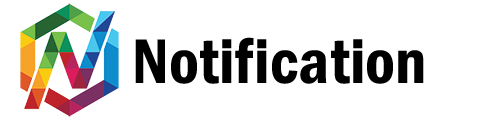Frequently Asked Questions
Notification Services
Can you help with website development?
At Notification, we believe that a website is more than just a collection of web pages; it's a digital representation of your brand, values, and offerings. <a title="Website Development" href="https://notification.co/services/website-development/">Read more..</a>.
Can you help with website content management?
We specialise in providing professional website content management and content updating services for businesses seeking assistance with overseeing their online presence.<a href="https://notification.co/services/content/"> Read more..</a>.
Can you help with electronic direct mail?
At Notification, we offer a comprehensive Electronic Direct Mail (EDM) service that encompasses template creation and expert email campaign management. <a href="https://notification.co/services/edm/">Read more...</a>
Do you provide 24/7 enterprise support?
At Notification, we take pride in offering premium round-the-clock premium website and hosting support for enterprise clients, designed to provide you with an exceptional online experience. <a href="https://notification.co/services/24-7-support/">Read more...</a>
Do you offer agency partnerships & support?
At Notification, we understand the challenges agencies face in delivering comprehensive digital solutions while managing resources efficiently. That's why we offer a unique opportunity for agencies to harness our expertise through whitelabel solutions, enabling them to extend their services without expanding their teams.. <a href="https://notification.co/services/agency/">Read more...</a>
Do you provide IT consulting services?
In the intricate landscape of the digital realm, having a clear roadmap is paramount. At Notification, we offer comprehensive IT consulting services that guide you towards digital success, ensuring your ventures are strategically aligned and technologically empowered. <a href="https://notification.co/services/it-consulting/">Read more...</a>
Notification Plugin Setup
How do I add a new site to Notification?
Navigate to your <strong>Dashboard </strong>> <strong>+New Site.</strong>
<img class="img-responsive" src="https://notification.co/images/news1.jpg" alt="Install Notification" width="500" height="106" />
Enter the <strong>Name </strong>of your website > enter the url of your <strong>Domain</strong><strong> </strong>(your website address without "https", i.e. <strong>notification.co</strong>) > select <strong>Include Subdomains </strong>(non-advanced users) > <strong>Create</strong>.
<img class="img-responsive" src="https://notification.co/images/news2.jpg" alt="Install Notification" width="500" height="451" />
Standard Instructions
Copy and paste your unique Notification pixel code into the <strong>Header File</strong> of your website before the closing <strong></ head > </strong>tag.
<h2>Installation Steps</h2>
<table border="1">
<tbody>
<tr>
<td><strong>Note:</strong> You must first follow the steps in <strong><a title="Add a new site" href="https://notification.co/page/add-new-site">Add a New Site</a></strong> before you can see your site specific Notification marketing pixel.</td>
</tr>
</tbody>
</table>
Locate your unique Notification marketing pixel code from your <strong>Dashboard </strong>>
<img class="img-responsive faqimage alignleft" src="https://notification.co/images/cog.jpg" alt="Cog Icon" width="27" height="23" /><strong>select the cog icon </strong>next to your website > and then <strong>Install Pixel</strong>.
<img class="img-responsive" src="https://notification.co/images/install1.jpg" alt="Install Notafication" width="500" />
Select the <strong>Copy Pixel</strong> button to copy the pixel to your device's clipboard.
<img class="img-responsive" src="https://notification.co/images/install2.jpg" alt="Install Notafication" width="500" />
Paste your unique Notification pixel code into the <strong>Header File</strong> of your website before the closing <strong></ head > </strong>tag.
WordPress Instructions
<table border="1">
<tbody>
<tr>
<td><strong>Note:</strong> Advanced users can use the Standard Instructions instead of a WordPress plugin.</td>
</tr>
</tbody>
</table>
Download the WordPress <strong><a title="Notification Pixel WordPress Plugin" href="https://notification.co/files/notification-pixel.zip" target="_blank" rel="noopener">Notification Pixel Plugin</a></strong> and from your <strong>WordPress Dashboard</strong> go to <strong>Plugins</strong> > <strong>Add New</strong> > <strong>Upload Plugin </strong>><strong> Choose File ( </strong><strong><a title="Notification Pixel WordPress Plugin" href="https://notification.co/files/notification-pixel.zip" target="_blank" rel="noopener">Notification Pixel</a></strong><strong> ) </strong>> <strong>Install Now</strong> > <strong>Activate</strong>.
<img class="img-responsive" src="https://notification.co/images/install1.png" alt="Install Notification Pixel" width="500" height="186" />
Go to <strong>Settings</strong> ><strong> Notification Pixel</strong> > copy and paste your unique <strong><a title="Notification pixel code" href="https://notification.co/page/install-wordpress/#locate">Notification pixel code</a></strong> into the section <strong>Notification Pixel Code</strong> > <strong>Save Settings</strong>.
<img class="img-responsive" src="https://notification.co/images/install2.png" alt="Install Notification Pixel" width="500" height="213" />
<h2></h2>
<h2>Locating Your Pixel</h2>
<table border="1">
<tbody>
<tr>
<td><strong>Note:</strong> You must first follow the steps in <strong><a title="Add a new site" href="https://notification.co/page/add-new-site">Add a New Site</a></strong> before you can see your site specific Notification marketing pixel.</td>
</tr>
</tbody>
</table>
Locate your unique Notification marketing pixel code by navigating to your <strong>Dashboard </strong>>
<strong><img class="img-responsive faqimage alignleft" src="https://notification.co/images/cog.jpg" alt="Cog Icon" width="27" height="23" />select the cog icon </strong>next to your website > <strong>Install Pixel</strong>.
<img class="img-responsive" src="https://notification.co/images/install1.jpg" alt="Install Notification" width="500" />
Select the <strong>Copy Pixel</strong> button to copy the pixel to your device's clipboard.
<img class="img-responsive" src="https://notification.co/images/install2.jpg" alt="Install Notification" width="500" />
WiX Instructions
<table border="1">
<tbody>
<tr>
<td><strong>Note: </strong>Notification is only available for WiX sites with a <span style="text-decoration: underline;"><strong><a title="Connected Domain in WiX" href="https://support.wix.com/en/article/connecting-a-domain-to-your-site" target="_blank" rel="noopener">connected custom domain name</a></strong></span>, you cannot use domains with wix.com in the address.</td>
</tr>
</tbody>
</table>
Go to Settings in your WiX site's dashboard (<a title="WiX Dashboard" href="https://www.wix.com/my-account/site-selector/?buttonText=Manage%20Settings&title=Select%20a%20Site&autoSelectOnSingleSite=true&actionUrl=https://www.wix.com/dashboard/{{metaSiteId}}/manage-website" target="_blank" rel="noopener">click here</a>) and select <strong>Overview </strong>><strong> Analytics</strong>.
<img class="img-responsive" src="https://notification.co/images/wix0.png" alt="WiX" width="546" height="230" />
Select <strong>Custom </strong>under the heading of <strong>Which Tracking Tools Do You Need?</strong>
<img class="img-responsive" src="https://notification.co/images/wix1.png" alt="WiX" width="500" height="218" />
Paste your Notification pixel in the box that says <strong>Paste Code Snippet Here </strong>> <strong>Apply.</strong>
<img class="img-responsive" src="https://notification.co/images/wix2.png" alt="WiX" width="559" height="610" />
<h2>Locating Your Pixel</h2>
<table border="1">
<tbody>
<tr>
<td><strong>Note:</strong> You must first follow the steps in <strong><a title="Add a new site" href="https://notification.co/page/add-new-site">Add a New Site</a></strong> before you can see your site specific Notification marketing pixel.</td>
</tr>
</tbody>
</table>
Locate your unique Notification marketing pixel code by navigating to your <strong>Dashboard </strong>>
<strong><img class="img-responsive faqimage alignleft" src="https://notification.co/images/cog.jpg" alt="Cog Icon" width="27" height="23" />select the cog icon </strong>next to your website > <strong>Install Pixel</strong>.
<img class="img-responsive" src="https://notification.co/images/install1.jpg" alt="Install Notification" width="500" />
Select the <strong>Copy Pixel</strong> button to copy the pixel to your device's clipboard.
<img class="img-responsive" src="https://notification.co/images/install2.jpg" alt="Install Notification" width="500" />
Shopify Instructions
From your Shopify dashboard select <strong>Online Store</strong> > <strong>Themes</strong> > <strong>Actions</strong> > <strong>Edit Code > </strong>select <strong>/theme.liquid</strong>.
<img class="img-responsive" src="https://notification.co/images/shopify0.png" alt="" width="500" />
Paste your Notification pixel in the box directly above the <strong>< /head ></strong> tag and select <strong>Save.</strong>
<img class="img-responsive" src="https://notification.co/images/shopify1.png" alt="Shopify" width="500" height="206" />
<h2>Locating Your Pixel</h2>
<table border="1">
<tbody>
<tr>
<td><strong>Note:</strong> You must first follow the steps in <strong><a title="Add a new site" href="https://notification.co/page/add-new-site">Add a New Site</a></strong> before you can see your site specific Notification marketing pixel.</td>
</tr>
</tbody>
</table>
Locate your unique Notification marketing pixel code by navigating to your <strong>Dashboard </strong>>
<strong><img class="img-responsive faqimage alignleft" src="https://notification.co/images/cog.jpg" alt="Cog Icon" width="27" height="23" />select the cog icon </strong>next to your website > <strong>Install Pixel</strong>.
<img class="img-responsive" src="https://notification.co/images/install1.jpg" alt="Install Notification" width="500" />
Select the <strong>Copy Pixel</strong> button to copy the pixel to your device's clipboard.
<img class="img-responsive" src="https://notification.co/images/install2.jpg" alt="Install Notification" width="500" />
Google Tag Manager (GTM) Instructions
<h2>Google Tag Manager (GTM) Instructions</h2>
From your Google Tag Manager dashboard select <strong>New Tag</strong>.
<img class="img-responsive" src="https://notification.co/images/gtm1.png" alt="" width="500" height="298" />
Select <strong>Tag Configuration</strong> and then under <strong>Choose Tag Type </strong>scroll down and select <strong>Custom HTML</strong>.
<img class="img-responsive" src="https://notification.co/images/gtm2.png" alt="GTM" width="500" height="155" />
<h2>Locating Your Pixel</h2>
<table border="1">
<tbody>
<tr>
<td><strong>Note:</strong> You must first follow the steps in <strong><a title="Add a new site" href="https://notification.co/page/add-new-site">Add a New Site</a></strong> before you can see your site specific Notification marketing pixel.</td>
</tr>
</tbody>
</table>
Locate your unique Notification marketing pixel code by navigating to your <strong>Dashboard </strong>>
<strong><img class="img-responsive faqimage alignleft" src="https://notification.co/images/cog.jpg" alt="Cog Icon" width="27" height="23" />select the cog icon </strong>next to your website > <strong>Install Pixel</strong>.
<img class="img-responsive" src="https://notification.co/images/install1.jpg" alt="Install Notification" width="500" />
Select the <strong>Copy Pixel</strong> button to copy the pixel to your device's clipboard.
<img class="img-responsive" src="https://notification.co/images/install2.jpg" alt="Install Notification" width="500" />
Now go back to Google Tag Manager and past your Notification pixel code.
Your code should look like the below on Google Tag Manager.
<img class="img-responsive" src="https://notification.co/images/gtm3.png" alt="GTM" width="500" height="155" />
Scroll down the page and select <strong>Triggering</strong>.
<img class="img-responsive" src="https://notification.co/images/gtm4.png" alt="GTM" width="500" height="170" />
Select <strong>All Pages</strong>.
<img class="img-responsive" src="https://notification.co/images/gtm5.png" alt="GTM" width="500" height="143" />
Name your tag (if you want) and select <strong>Save</strong>.
<img class="img-responsive" src="https://notification.co/images/gtm6.png" alt="GTM" width="500" height="60" />Finally, ensure that you <strong>Submit </strong>changes to your new tag on the dashboard of Google Tag Manager.
<img class="img-responsive" src="https://notification.co/images/gtm7.png" alt="GTM" width="700" />
My Account
Where do I reset a lost password? (Before Login)
You can reset a <a href="https://my.notification.co/lost-password"><span style="text-decoration: underline;">lost password here</span></a>.
Where do I update my password? (After Login)
You can update your <a href="https://my.notification.co/account"><span style="text-decoration: underline;">password here</span></a>.
Where do I upgrade or renew my package? (After Login)
You can upgrade or renew <a href="https://my.notification.co/plan/renew"><span style="text-decoration: underline;">your package here</span></a>.
Where do I cancel my package? (After Login)
You can <span style="text-decoration: underline;"><a href="https://my.notification.co/account">cancel your package here</a></span>.
Legal Stuff
Where do I find your Privacy Policy?
You can find our <a href="https://notification.co/privacy"><span style="text-decoration: underline;">Privacy Policy here</span></a>.
Where do I find your California: Do Not Sell My Personal Information Policy?
You can find our <a href="https://notification.co/donotsell/"><span style="text-decoration: underline;">California: Do Not Sell My Personal Information Policy here</span></a>.
Where do I find your Terms & Conditions?
You can find our <a href="https://notification.co/terms"><span style="text-decoration: underline;">Terms & Conditions here</span></a>.
Where do I find your enterprise Master Service Agreement for corporate projects?
You can find our <a href="https://notification.co/terms/#wpdmsa"><span style="text-decoration: underline;">Master Service Agreement here</span></a>.
Frequently Asked Questions